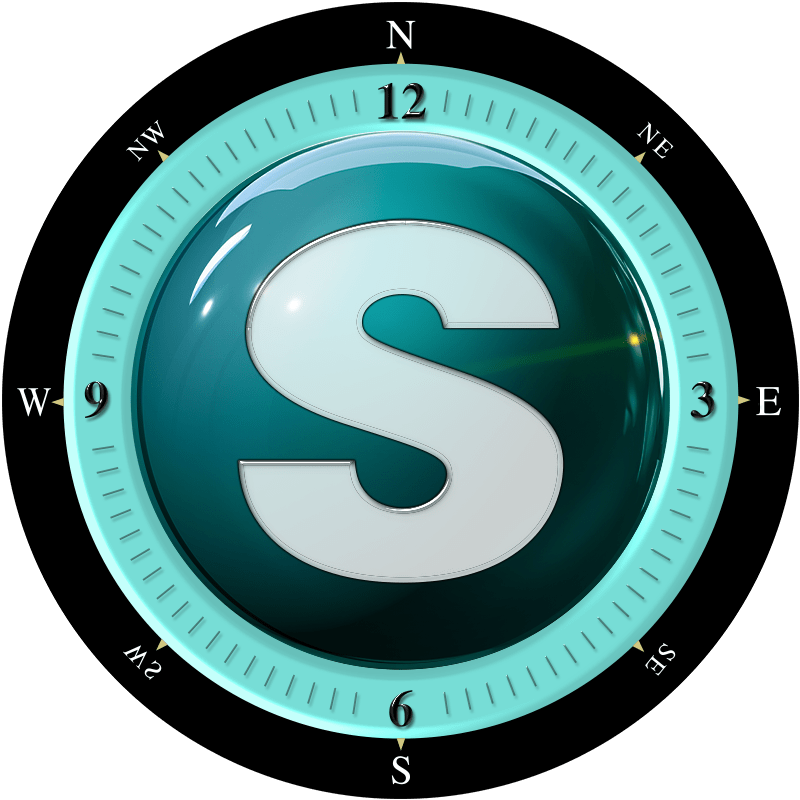Your Guide to Spime Visibility Settings
Visibility settings in Spime empower you to decide how much of your Spime the world sees. Whether sharing an event globally or keeping it private, these tools give you full control. Here’s how they work:
Global Visibility (Globe Icon)
Green Globe (Visible Worldwide):
Your Spime appears on the Trending and Discover Feeds and the global Map (unless location is hidden). Perfect for events you want to share widely.Red Globe (Hidden):
Your Spime is visible only to people within its radius. This ensures local privacy while still engaging nearby users.
Hide Location (Crosshairs Icon)
Green Crosshairs (Location Visible):
Your Spime’s location is visible worldwide (if the globe is green) or to nearby users (if the globe is red).Red Crosshairs (Location Hidden):
Your Spime’s location is hidden from everyone, even those nearby. It also won’t appear on the global Map.
Pro Tips for Tailored Visibility
Protect Your Privacy at Home:
Hide your exact address by keeping the globe green and crosshairs red. Your Spime stays discoverable but keeps your location private.Event Confidentiality:
Use the red globe to limit visibility to on-site attendees. For added security, turn on the “Private” feature.Individual Photo Privacy:
Even in a visible Spime, participants can hide their photos or location individually for added control.
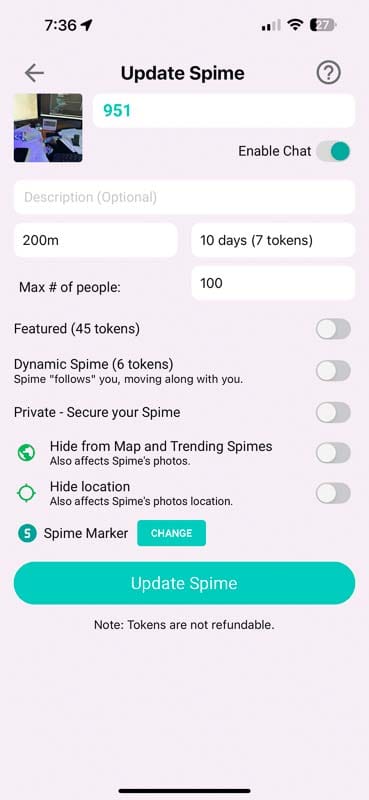
Master these settings to strike the perfect balance between sharing and privacy!
Alternatively, you can fully “lock down” your Spime for maximum privacy. Learn more about the “Private” feature.